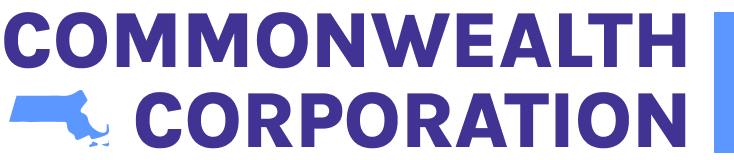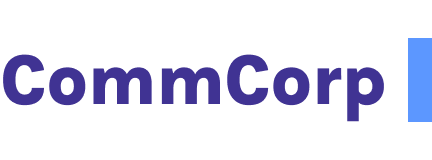APRIL 2025 – SPECIAL ANNOUNCEMENT
Funding for training grants from the Workforce Training Fund Program has been exhausted for State Fiscal Year 2025 (July 2024 – June 2025). Applications for both Express Program and General Program grants have been paused until funds for State Fiscal Year 2026 (July 2025 – June 2026) are available. While specific dates are not yet available, we hope applications can be submitted again in July 2025. Learn more here.
General Program Guidelines
General Program Guidelines & Requirements
Guidelines:
The Workforce Training Fund Program (WTFP) provides grants to help Massachusetts employers address business productivity and competitiveness by providing resources to businesses to fund training for current and newly hired employees. WTFP expects applicants to focus on supplemental training and commit to private investment in training for the duration of the grant, and after the grant has expired. Training funded by the Workforce Training Fund Program should address the following priorities:
- Training plans that will result in job retention, job growth, or increased wages.
- Training plans where training would make a difference in the company’s productivity, competitiveness, and ability to do business in Massachusetts.
Grants are awarded competitively to Massachusetts employers (or a consortium of employers) to train their current and newly hired full-time and part-time employees (i.e. incumbent workers).
- The competition for General Program Training Grants from the Workforce Training Fund is particularly strong. Funding is awarded on a case-by-case basis, and other restrictions may apply.
- Employers are encouraged to apply for grants focusing on adult basic education (ABE) and/or English for speakers of other languages (ESOL), Diversity, Equity, and Inclusion (DEI), and Climate Change Resiliency / Green Economy.
Please carefully review these program guidelines before applying.
Eligibility Requirements:
- Massachusetts employers of any size may apply.
- Only organizations that contribute to the Workforce Training Fund are eligible to take part in WTFP grant programs.
- (Please Note: All private, for-profit employers that are required to contribute to the Unemployment Insurance Trust Fund in Massachusetts contribute to the Workforce Training Fund as do some non-profits. Non-profits that select the contributory method to finance Unemployment Insurance are eligible. Non-profits that select the reimbursable method are paying a discounted rate that does not include a contribution to the WTFP and therefore are not eligible. No federal, state or local government entities contribute and therefore are not eligible to take part in any grant-funded training.)
- A copy of a Certificate of Good Standing from the Massachusetts Department of Revenue that is less than 6 months old must be provided by applicants prior to being considered for a grant. In the case of a consortium application, any company with employees to be trained must also provide the certificate before an application will be considered.
- A Certificate of Compliance from Massachusetts Department of Unemployment Assistance (DUA) Unemployment Services for Employers portal. Click here to learn how to get yours.
- Please Note: All Certificates must show the business’s full legal name and FEIN. The Certificate of Compliance must explicitly verify their Workforce Training Fund contributions and must not be expired on the date of application submission.
- All applicants should be prepared to submit a signed Form W-9 listing the current legal business name and FEIN of their business.
- The W-9 signature should be less than one year old at the time of submission to qualify.
- Applicants must also be in full compliance with all obligations to the Department of Unemployment Assistance, Department of Industrial Accidents, and any other obligations to the Commonwealth of Massachusetts.
- Applicants or their training providers who have been debarred from doing business with the Commonwealth of Massachusetts are not eligible to participate in Workforce Training Fund Programs.
- Companies must be in operation, with employees, long enough to have at least two full years of financial statements available for review to be considered for a grant.
- Companies must be financially viable to be eligible for a grant. Upon request, applicants must be able to demonstrate to the satisfaction of reviewers that the business is expected to operate as a going concern (e.g., the company is expected to continue operating for a period of time that is sufficient to carry out its commitments, obligations, and objectives) throughout the life of a grant. Credit risk assessment may be considered in determining if a company is a viable applicant. The two most recently completed years of the company Financial Statements may be required.
- WTFP staff will complete a compliance review, and the results determine if the organization(s) may receive cash advances or will be limited to a grant that does not include cash advances but rather reimburses the grantee for approved expenses.
- The General Program award recipients will not be considered for new grants until one year has elapsed from the close* of a prior General Program training grant.
- The close is when all required documents are submitted and approved.
- WTFP policy prohibits General Program funding for topics that were addressed in a prior grant until a minimum of five years have passed since the closeout of the last grant. Grant recipients are responsible for continued investment in training necessary to maintain new capabilities gained via grant funded training.
- NOTE: ESOL (English for Speakers of Other Languages) is an exception. ESOL is a priority of the program and may be included in consecutive grants.
Application Requirements:
- Applicants may request between $10,000 and $125,000. Applications are accepted on a rolling basis throughout the year, subject to availability of funds.
- Grantees are required to demonstrate a $1-to-$1 matching investment; including wages paid to employees during training hours.
- Training must take place on company time with participants paid at their normal rate of pay.
- Grants must be completed in 2 years or less
- Grants should be used for strategic and focused training projects that would not otherwise take place.
- Grants should supplement but not replace private investment in training. Grant funds should result in new capabilities that would not have otherwise been realized.
- Grants that provide training for employees at all levels of an organization and should prioritize training as many employees as possible. Applications focusing primarily on company leadership and not on a broader variety of employees are not competitive.
- Applicants are responsible for sourcing and selecting the trainer provider(s) of choice. Applicants are expected to pursue competing bids to ensure a competitive price. Applicants are also responsible for vetting training providers and monitoring training quality.
- The grant pays for the cost of instruction (i.e. your training provider’s fee).
- Consortium applications may be submitted on behalf of a group of employers applying collaboratively to address similar training.
- Grant funds may not be used to supplement employee wages in any way. Employees, owners, and others affiliated with the applicant are not eligible to act as grant-funded training providers in any cases.
- All trainees must be W2 payroll employees of participating companies that are employed in Massachusetts. (They are not required to live in Massachusetts.) Contractors or employees of other firms (e.g. temps) are not eligible to participate.
- Grant funds may be applied only to the direct cost of delivering instruction. WTFP grant funds do not cover the costs of preparation, planning, travel, or consulting services.
- The maximum rate for training fees allowable is $300 per hour of instruction, including materials. If an application includes courses that exceed $300 per hour of instruction, including materials, the applicant may count additional expenses paid out-of-pocket towards matching investment.
- For example, an 8-hour course that costs $3600 could include up to $2400 in grant funds and at least $1200 in matching contributions.
- The average cost per participant may not exceed $3,000 in an application.
- Grants must be matched dollar-for-dollar by grant recipients. The matching requirement takes into account training-related expenses such as the cost of wages and fringe (cost of benefits) of trainees during training hours. Typically, the cost of wages and fringe (cost of benefits) of a cohort of employees during training hours is sufficient to meet the $1:$1 match requirement.
- NOTE: General Program applications that include workplace ESOL (English for speakers of other languages) are not required to meet the dollar-for-dollar matching requirement if the application otherwise meets the match in absence of the ESOL module(s). For example, if the total grant request is $100,000, with $50,000 designated for ESOL, the matching funds for the non-ESOL modules must total at least $50,000.
- If your training plan includes ESOL please click here to review the policies and best practices.
- Training should apply best practices, be distinguishable from consulting services, reasonably priced, appropriate for proposed trainees, and logically relate to business objectives with quantifiable performance indicators (i.e. success metrics).
- Most WTFP funded training is instructor-led, group-based training. Self-paced/ asynchronous training is limited to 30% of the course time and is only allowable in a course that is primarily instructor-led.
- Grant funds may not be used to pay for coaching, exam fees, job shadowing, employee tuition reimbursement, consulting services, or one-on-one training. Other restrictions apply.
- Grant funds may be used to pay for training that takes place once a grant is awarded, and a contract is executed. Expenses incurred before or after the designated contract period will not be eligible to be paid for with grant funds.
- Training programs must be completed within a two-year period. Based on the start date determined in grant orientation and signed in your grant contract with Commonwealth Corporation.
- Applications that do not meet the technical requirements (e.g. incomplete application, ineligible organization(s), or missing documentation) will not be considered for funding.
- Greater weight will be given to applications that address selection criteria associated with job growth and/or increases in skills/opportunities of low-skill or low-wage workers.
- Generally, we expect funding decisions to be made within 60 days of submitting an application. Some exceptions are expected.
Consortium Applicants
A consortium application consists of two or more employer organizations applying collaboratively with similar training needs. One organization must be the lead applicant for a consortium grant. If two or more employers are applying in partnership, to address shared training needs, please follow application prompts to complete a consortium application.
Consortium Leads: One organization must be the lead applicant for a consortium grant. Eligible lead applicants include:
- One of the participating employers whose employees will be trained;
- non-profit intermediary organizations with expertise in workforce development and/or industry training needs including a charitable organization with expertise in training, business leagues, industry associations, and chambers of commerce;
- Community Colleges; and
- Labor Organizations
- Other public entities/intermediary organizations such as Workforce Investment Boards with expertise in workforce development and/or industry training needs.
If approved for a grant, the lead applicant will enter into a contract with Commonwealth Corporation and assume responsibility for grant funds, reporting, and requirements. In most cases, the lead organization of a consortium grant may request up to 10% of a total grant to pay for administrative costs. However, training providers who are acting as the lead of a consortium application are not eligible to use grant funds for consortium administration.
General Program Disclosures:
- Workforce Training Fund administrators may perform a post-training analysis of grant-funded training to analyze its effectiveness and methodology. Grantees may be required to provide information including but not limited to participant-level data. Companies will be notified in advance of information requests and will be given sufficient time to provide available information.
- Sensitive information such as trade secrets, commercial, or financial information disclosed in the application for, or administration of, a Workforce Training Fund Program grant is protected from public record by the law that authorizes the Workforce Training Fund (see section 2, subsection e). All financial statements and information pertaining to the earnings of individual employees will be protected from public records. Any additional trade secrets, commercial, or financial information that should be protected from the public record should be identified by applicants or grant recipients.
Impact Numbers
Subscribe to Receive our Emails
By submitting this form, you are consenting to receive marketing emails from: . You can revoke your consent to receive emails at any time by using the SafeUnsubscribe® link, found at the bottom of every email. Emails are serviced by Constant Contact